Skyworth box Q+ hand, how to use it? This is a problem commonly shared by users who are new to television boxes. In order to make it easier for new users to become familiar with and use Skyworth boxes as soon as possible, Xiao Bian will organize a set of new practical tutorials for Skyworth boxes. There are not only basic operations such as connecting televisions and connecting networks, but also function expansion methods such as installing software and playing machine skills!

Skyworth box Q+ newbie tutorial (a) box connection
First of all, let's get to know the box's main body and various Accessories through a picture! Q+ box comes standard with box body, power adapter, HDMI cable, manual, remote control, remote control battery! Note: The AV cable that fits the old TV is non-standard and needs to be purchased separately!



If it is an old TV with only the AV interface, it can also connect the AV interface between the box and the TV through the AV cable;
Connect one end (one head) of the AV cable to the AV port of the Skyworth box, and the other end (three heads) to the corresponding color of the old TV video input port: R (right channel) (white), L (left channel ) (red) and V (video) (yellow).
PS: AV line is not standard, you need to buy it yourself;
Note: After the box is connected to the TV, you need to adjust the signal source of the TV to the corresponding interface!
Third, Q + second generation connection network

If it is a wireless connection, in Skyworth box [My] - [Settings] interface, select [Network Settings] in the upper left corner, find your own WiFi, use the remote control to enter the password, click on the link!
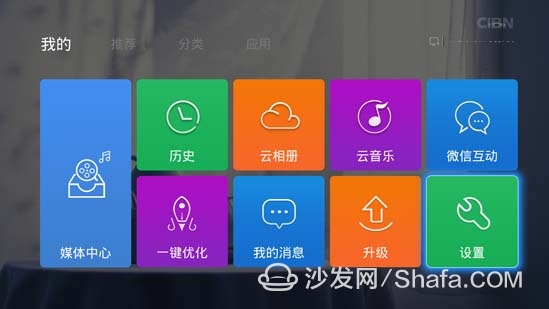
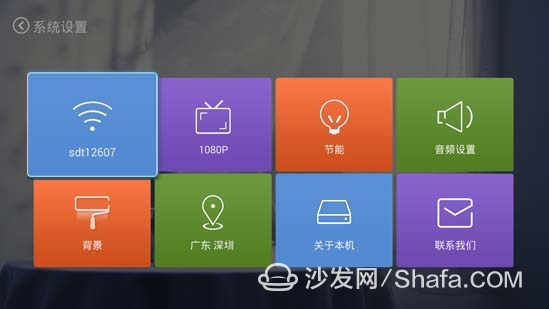
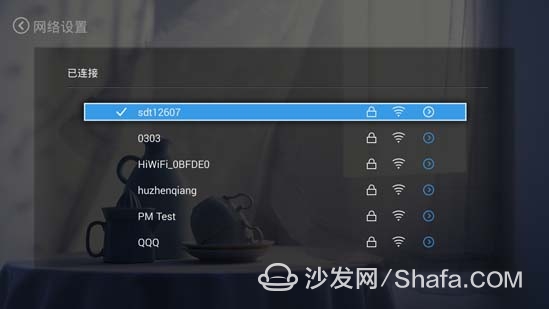

Skyworth box Q+ newbie tutorial (b) software installation Skyworth box Q+ has 3 kinds of simple and fast software installation methods, which can be installed through the Skyworth box's built-in application store, can also be installed via Skyworth box WeChat, and can also be installed via U disk. The following specifically talk about the installation method!
First, Skyworth box application store software installation Open Skyworth box Q +, in the application section into the Skyworth box's own application store, select the desired application can be installed directly;
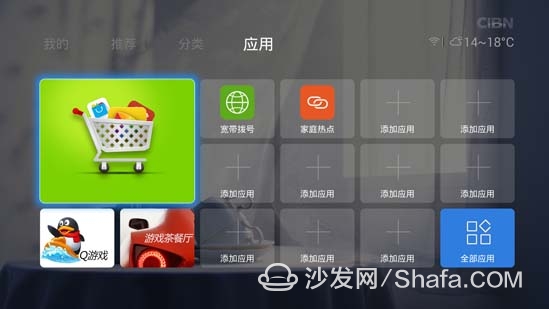
Second, Skyworth box WeChat software installation Special Tips: WeChat installation requires the box and phone in the same WiFi network!
1. In the box [My] - [Wechat Interactive], use WeChat to scan the QR code on the TV, or find and pay attention to the WeChat box WeChat public number in WeChat;

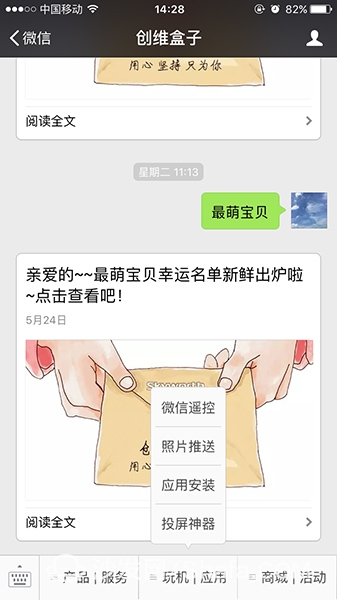
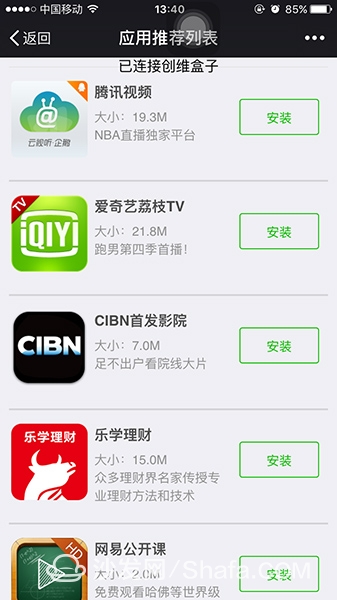
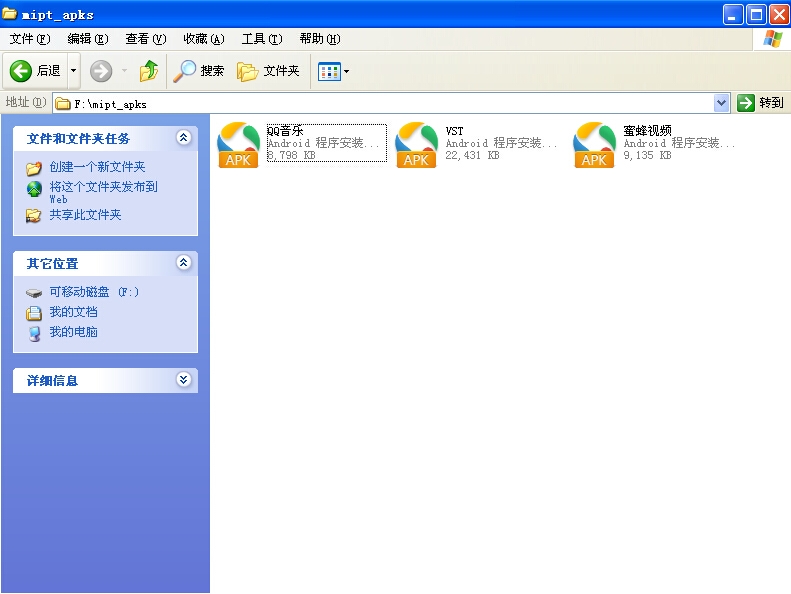
3. Insert the u disk into the USB interface of the Skyworth box. The box can automatically identify the installation package.
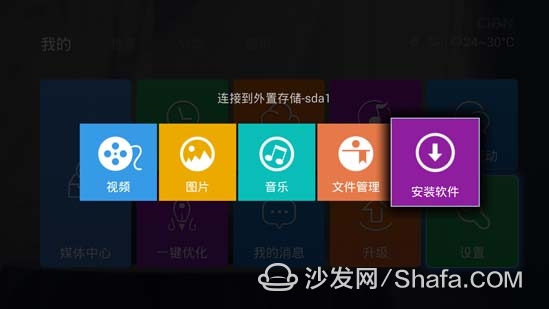
4. Move the cursor to the “Install Software†section and click OK to download the software directly!
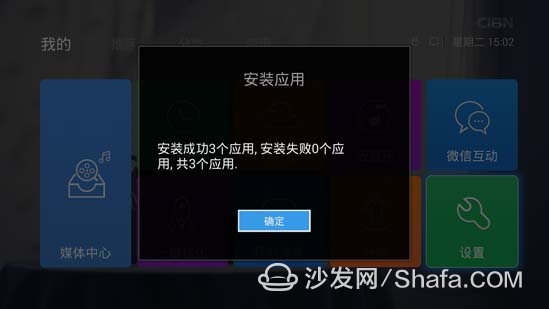
Skyworth box Q+ newbie tutorial (c) firmware upgrade 1, the box can detect upgrade
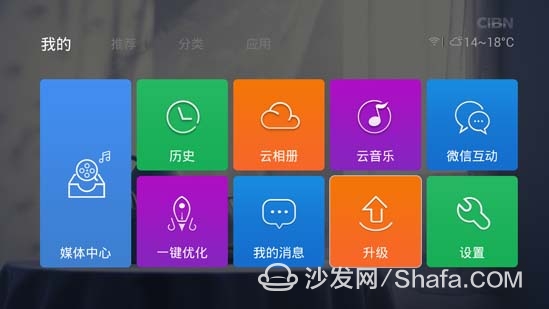
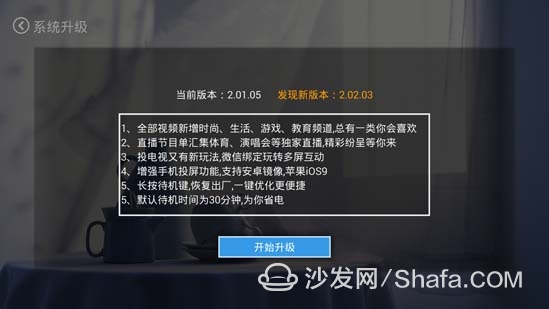
(2) In the case of power-on, the U disk is inserted into the box, and the page pops up automatically. Click "System Upgrade";
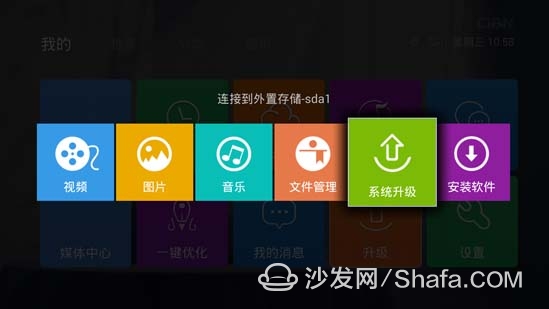
(3) The page will automatically pop up, click "OK"; wait for the system upgrade process, do not power off or restart, the box is automatically restarted after the upgrade is successful!
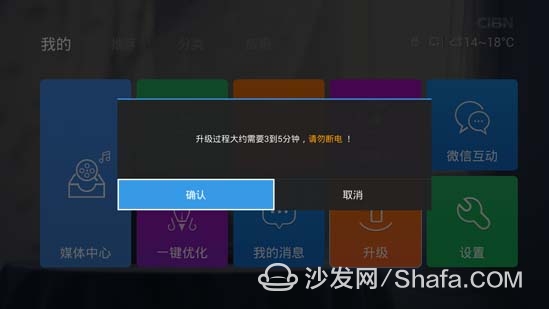
One, DLNA push screen
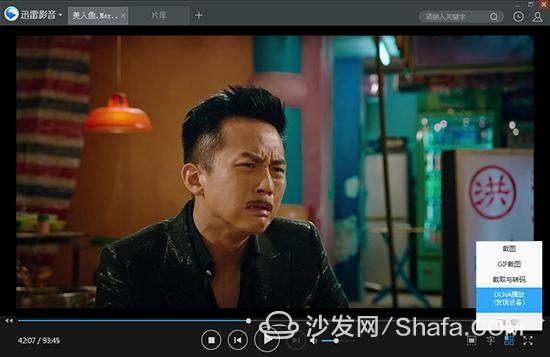
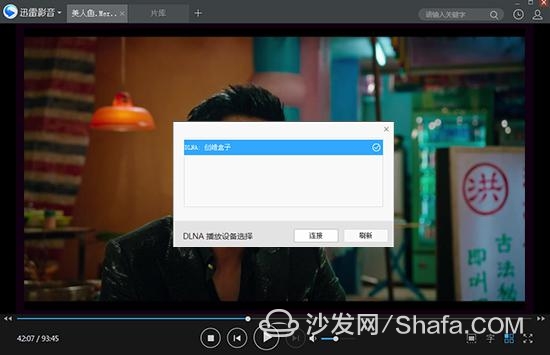
Second, AirPlay push screen Open the iPhone's control center, find "Airplay", select Skyworth box; find on the phone you want to show on the TV pictures, video push!
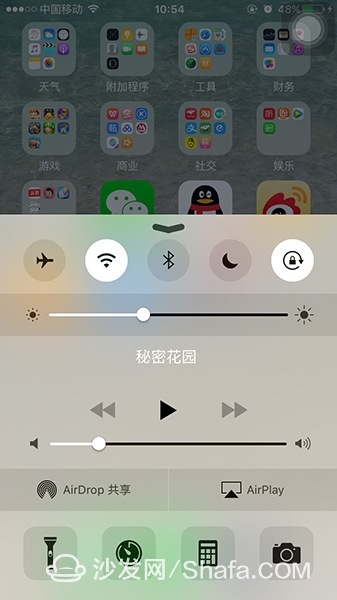
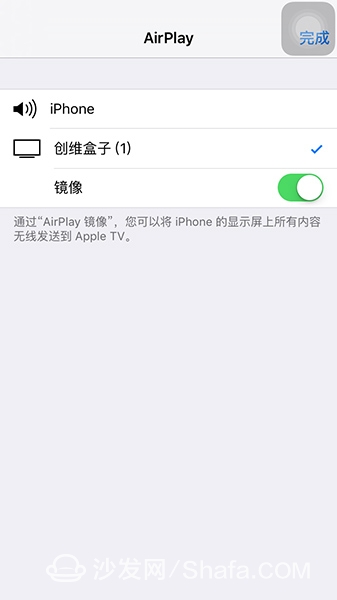
Third, WeChat interaction Open Skyworth box Q+, enter [My] - [WeChat interaction], use the WeChat scan screen on the two-dimensional code bound box, you can achieve interactive features, including WeChat remote control, photo push, application installation, etc.!

Skyworth box Q+ newbie tutorial (5) features
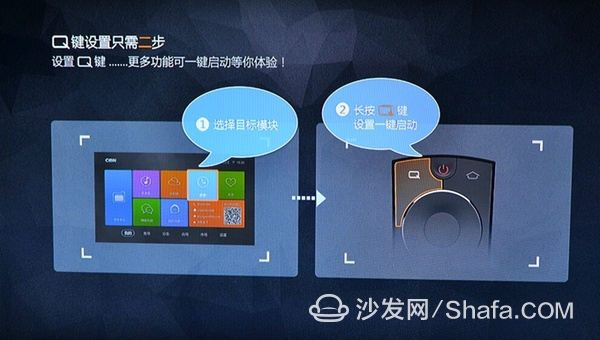
After the setting is successful, in the actual operation, just press the Q key interface will quickly jump to set the interface!
Second, cloud music
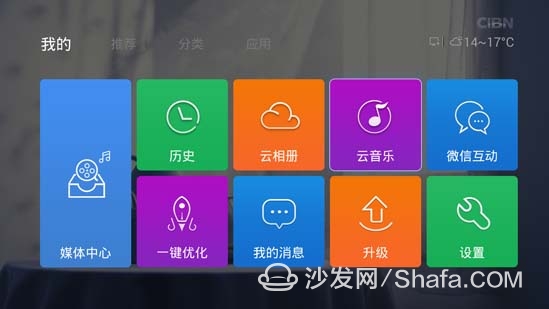
There are radios, leaderboards, latest songs, popular singers and other methods to choose favorite songs, you can also search for songs;
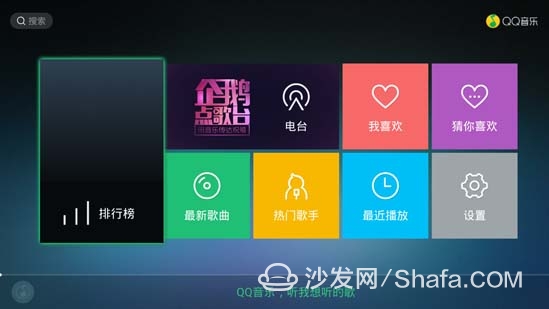
Third, cloud album In [my] interface, click [cloud album] to enter, use micro-channel scan code binding living room album, open the WeChat menu to upload photos, you can share on TV with everyone!
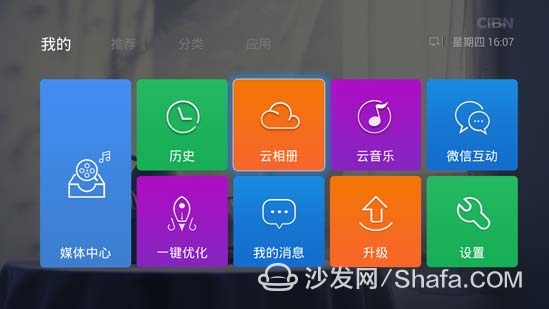
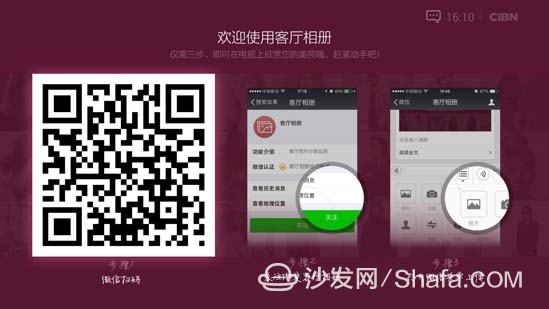
Fourth, family hot spots Need to download "home hotspot" software in the app store, you can make your box into a wireless hotspot. However, the network connection must be a wired connection!
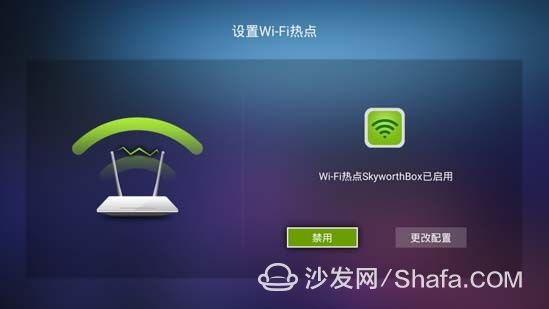

First of all, let's get to know the box's main body and various Accessories through a picture! Q+ box comes standard with box body, power adapter, HDMI cable, manual, remote control, remote control battery! Note: The AV cable that fits the old TV is non-standard and needs to be purchased separately!

The box connection is very simple and is divided into 3 steps: connect the power supply, connect the TV and connect the network!
One, Q+ connection power
One, Q+ connection power
One end of the power adapter is connected to the power interface of the main body of the box, and the other end is connected to the power supply, so that the Skyworth Q+ box can be powered on!

Second, Q + second generation connected TV
General high-definition television has HDMI interface, through the HDMI cable connection box main and TV's HDMI interface!

Connect one end (one head) of the AV cable to the AV port of the Skyworth box, and the other end (three heads) to the corresponding color of the old TV video input port: R (right channel) (white), L (left channel ) (red) and V (video) (yellow).
PS: AV line is not standard, you need to buy it yourself;
Note: After the box is connected to the TV, you need to adjust the signal source of the TV to the corresponding interface!
Third, Q + second generation connection network
If it is a wired connection, simply insert the cable port into the network port of the box and the box will automatically connect;

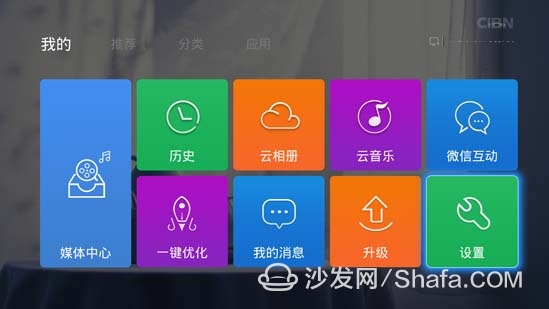
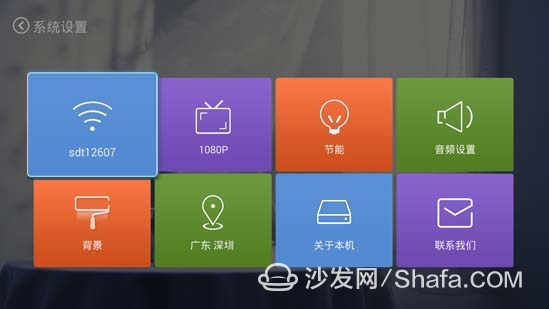
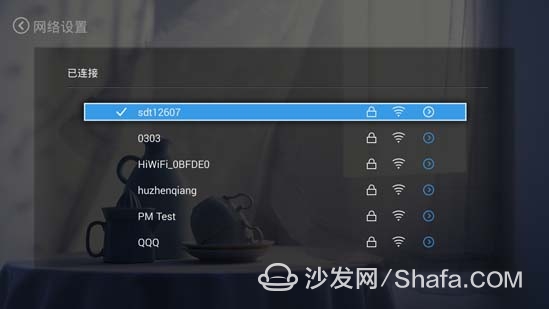

First, Skyworth box application store software installation Open Skyworth box Q +, in the application section into the Skyworth box's own application store, select the desired application can be installed directly;
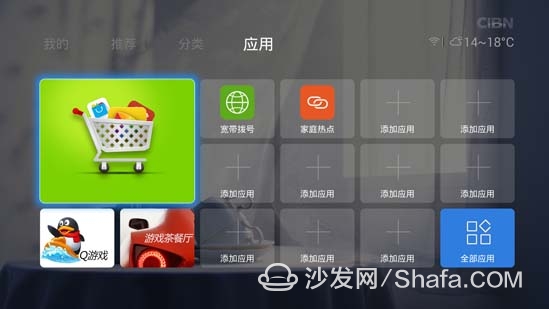
1. In the box [My] - [Wechat Interactive], use WeChat to scan the QR code on the TV, or find and pay attention to the WeChat box WeChat public number in WeChat;

If the picture in the Wechat interaction is not shown in the picture above, please upgrade the box to the latest version!
2. After entering WeChat, click on [Play Application] - [Application Installation], select the desired application and click [Install]. ;
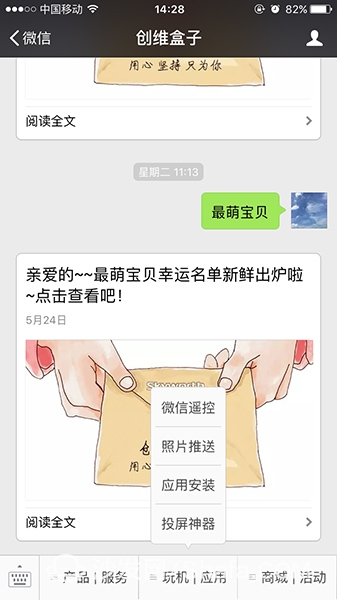
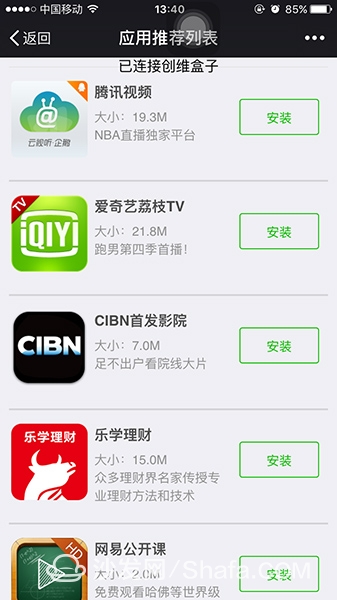
Third, Skyworth box U disk software installation
1. Insert the USB flash drive into the computer and create a folder in the root directory of the USB flash drive. Rename it as: "mipt_apks";
2, download the required installation package file from the computer, and then copy the file to the "mipt_apks" directory;
PS. can be downloaded in the application market such as sofa butler!
PS. can be downloaded in the application market such as sofa butler!
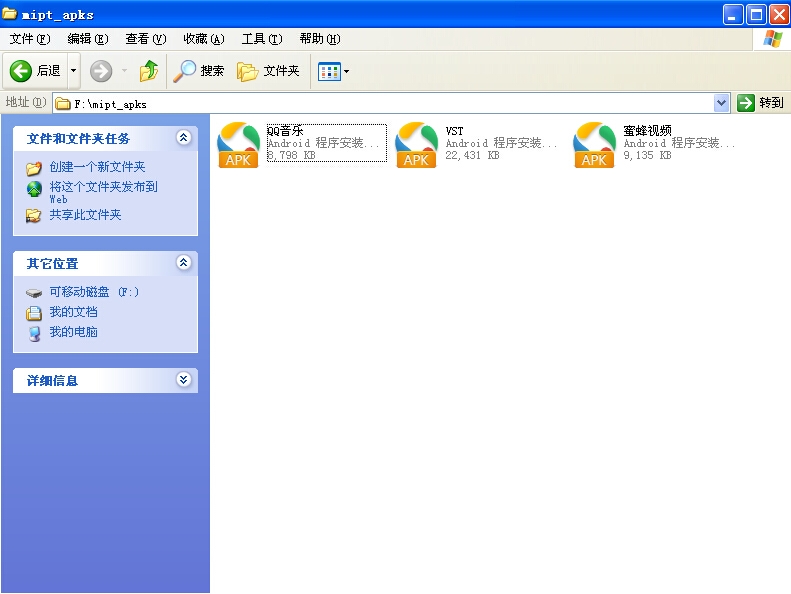
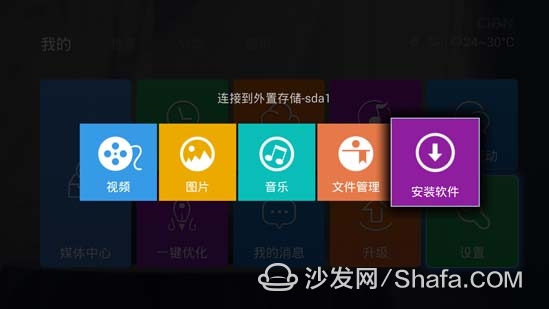
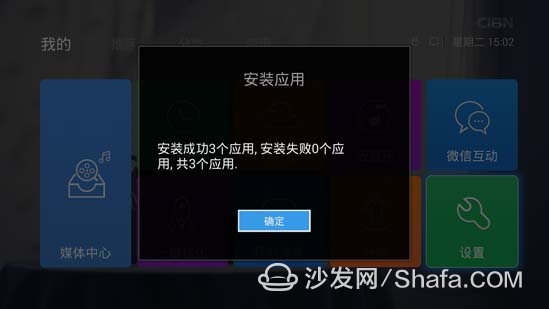
In the Q+ box [My] - [Upgrade], just click on "Start Upgrade";
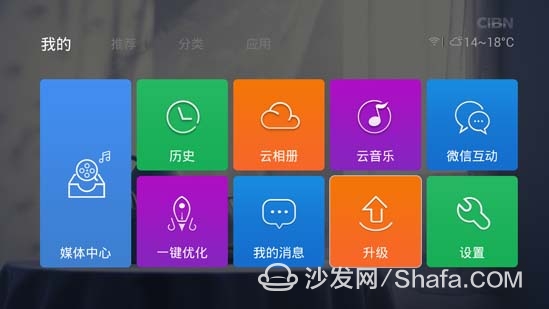
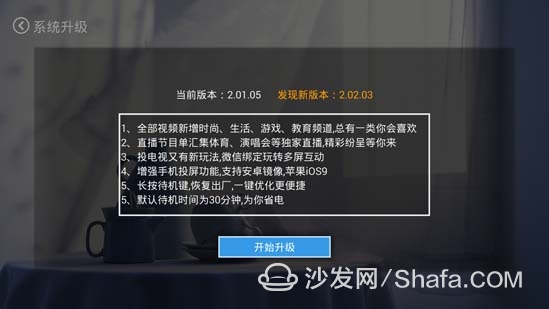
2, the box can not be detected upgrade
The box cannot detect the upgrade, or the box does not automatically upgrade due to problems. The upgrade needs to be performed through the U disk.
(1) Download the latest version of the Q+ firmware on the forum and put it into the U disk first level directory. It is required to ensure that the U disk has more than 1G of free space and is in fat32 format.
Reference posts: [Q + official firmware] Q + all firmware download summary ~ (2) In the case of power-on, the U disk is inserted into the box, and the page pops up automatically. Click "System Upgrade";
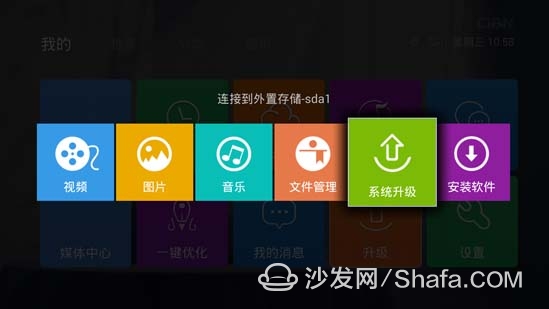
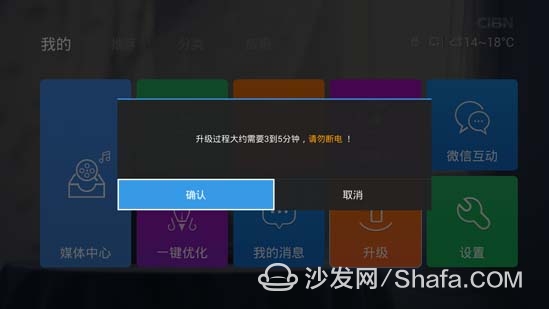
PS. If the upgrade fails or cannot be opened, please power off the box and plug in the USB flash drive. In the first three seconds after power on, press the left button quickly to detect the upgrade package!
Skyworth box Q+ newbie tutorial (4) multi-screen interactive
Skyworth box Q+ multi-screen interaction mainly includes DLNA, AirPlay push screen, and Skyworth box WeChat interaction.
Skyworth box Q+ multi-screen interaction mainly includes DLNA, AirPlay push screen, and Skyworth box WeChat interaction.
Note: The prerequisite for multi-screen interaction is that the Skyworth box is in the same network as a mobile phone or computer!
One, DLNA push screen
DLNA push screen to find the client can push screen, such as Tencent video, iQIYI, PPS, Thunder to see and so on, the following example of thunder and video.
Open the client, find the video you want to watch, click "DLNA" to play, it will automatically identify the device, click on the connection, you can push it to the box to watch!
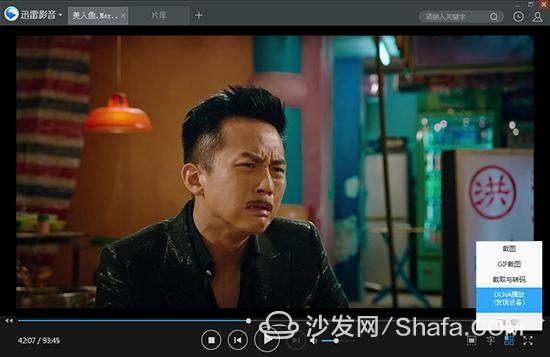
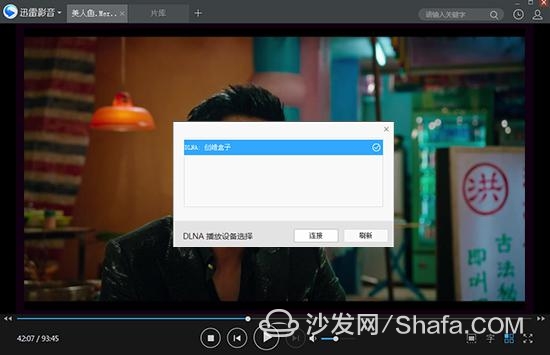
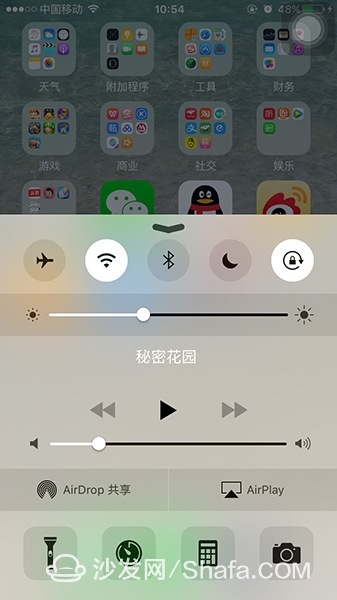
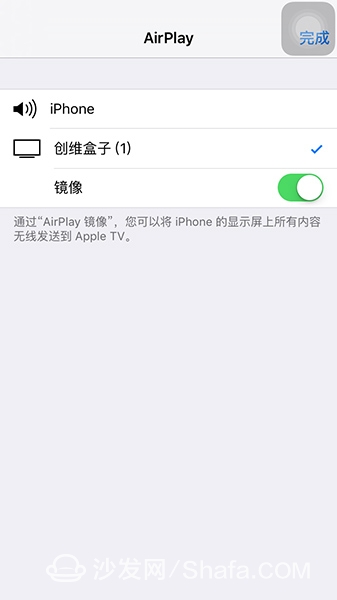

One, Q key, a key to open Open Skyworth box Q+, click the "Q" button on Skyworth box Q+ remote control. Skyworth box Q+ interface will automatically display the "Q" key function setting steps, the user can set the operation according to the detailed introduction. Proceed as follows:
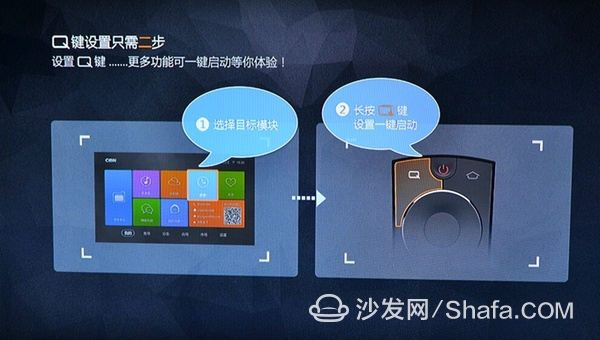
Second, cloud music
Cloud music is the QQ music in the Skyworth box. Click on [My]-[Cloud Music] to enter it.
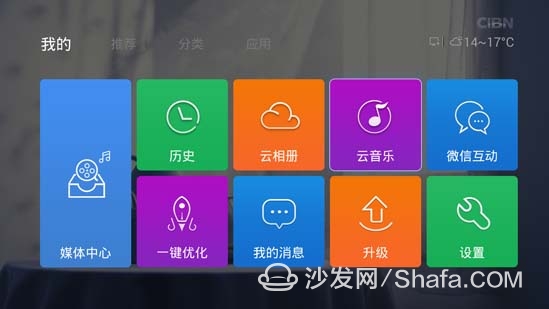
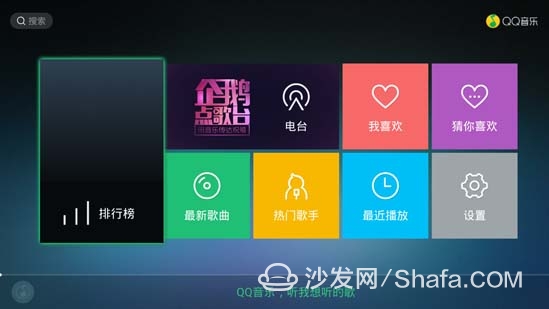
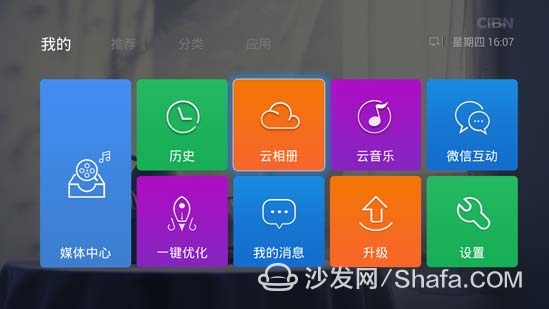
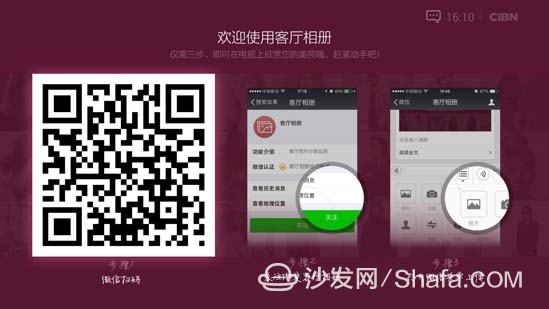
The initial user name is SkyworthBox, and the password is. You can change it in "Change Configuration". After opening the software, you can use the mobile phone, iPad and other devices to connect the hotspot!
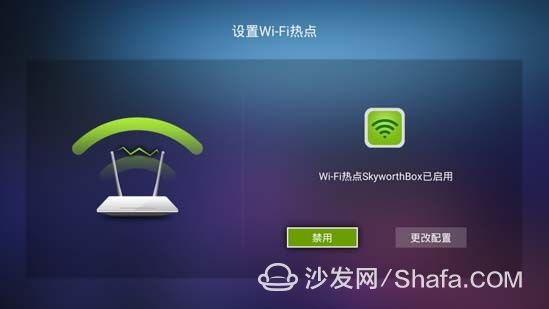
Smart TV/box information can focus on smart TV information network sofa butler (http://), China's influential TV box and smart TV website, providing information, communication, TV boxes, smart TVs, smart TV software, etc. Answering questions.
Cable Clamper,Emc Shielded Cable Clamp,Din Rails Clamper,Shield Cable Clamp
Kunshan SVL Electric Co.,Ltd , https://www.svlelectric.com