Lenovo 65E8 installs the sofa butler through the U disk, Lenovo TV other models can also refer to this tutorial.
[Installation process]
1 Download the sofa butler installation file to the U disk → 2U disk connection Lenovo 65E8 USB interface → 3 file management installation file → 5 installation is successful
ã€Steps】
1. Baidu search for "sofa manager" into the sofa network, download the sofa butler package; or directly click the link (http://app.shafa.com/shafa.apk) to download the sofa butler package.
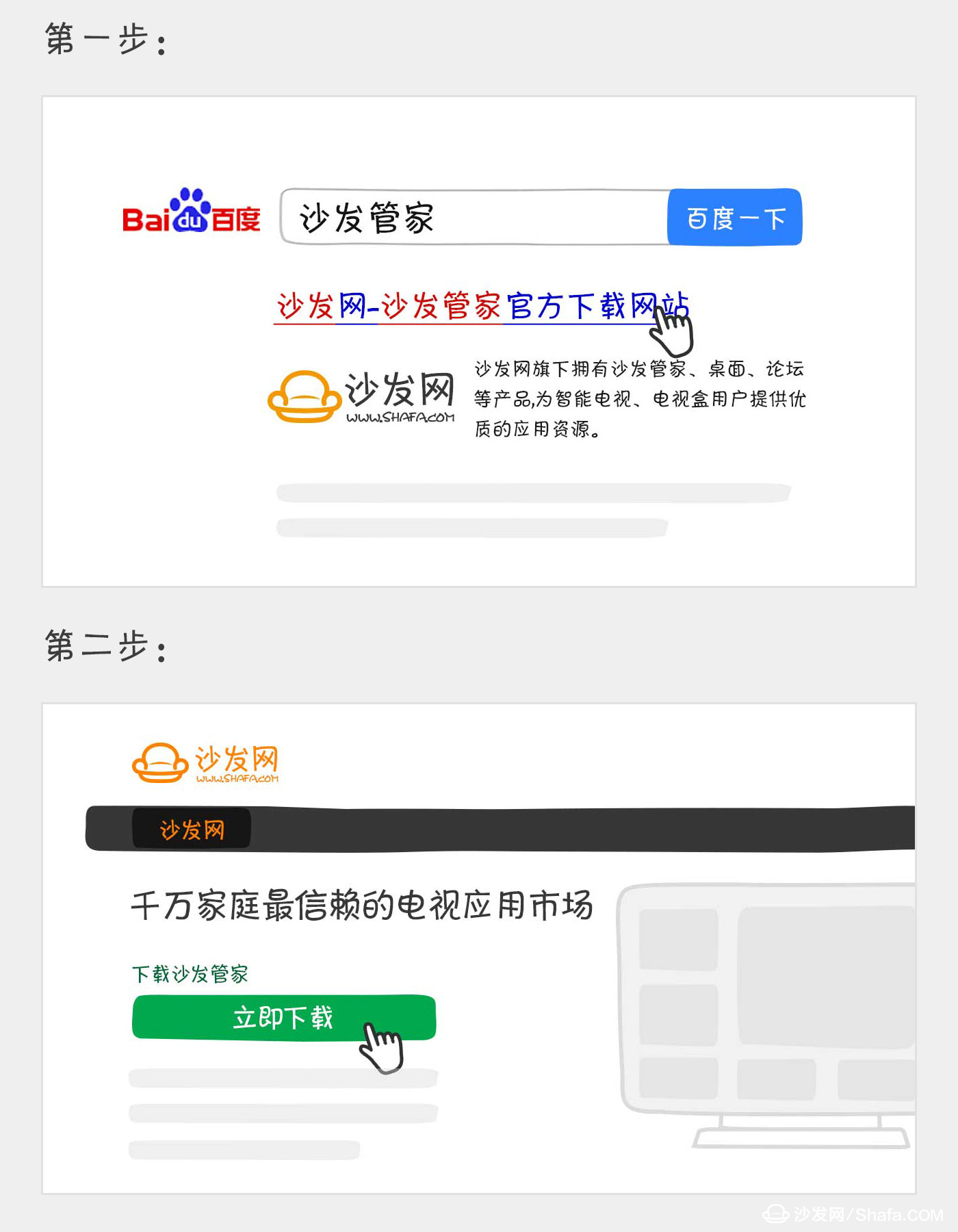
Copy the downloaded apk installation package to the U disk.
2. Connect the U disk to the USB socket of the Lenovo smart TV;
3. Find “File Management†on the TV interface and click to enter;
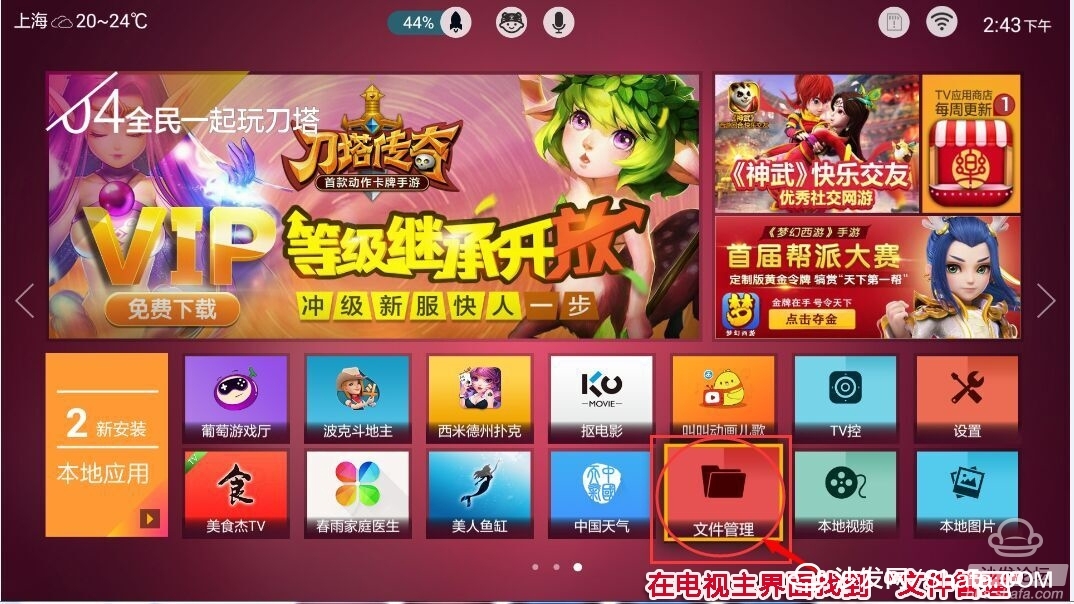
4, in the file management can see "removable disk", continue to click open

5, find the downloaded sofa butler installation file, press the remote confirmation to open;
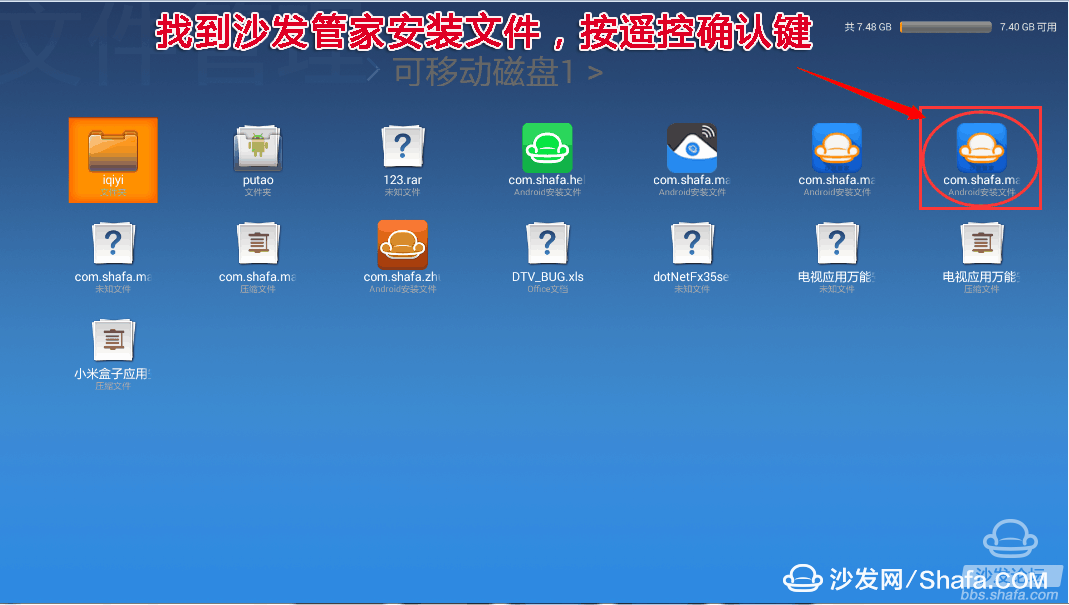
6. If prompted "The sofa butler is not provided by 17TV official partner, is it installed?", press "OK", the installation continues
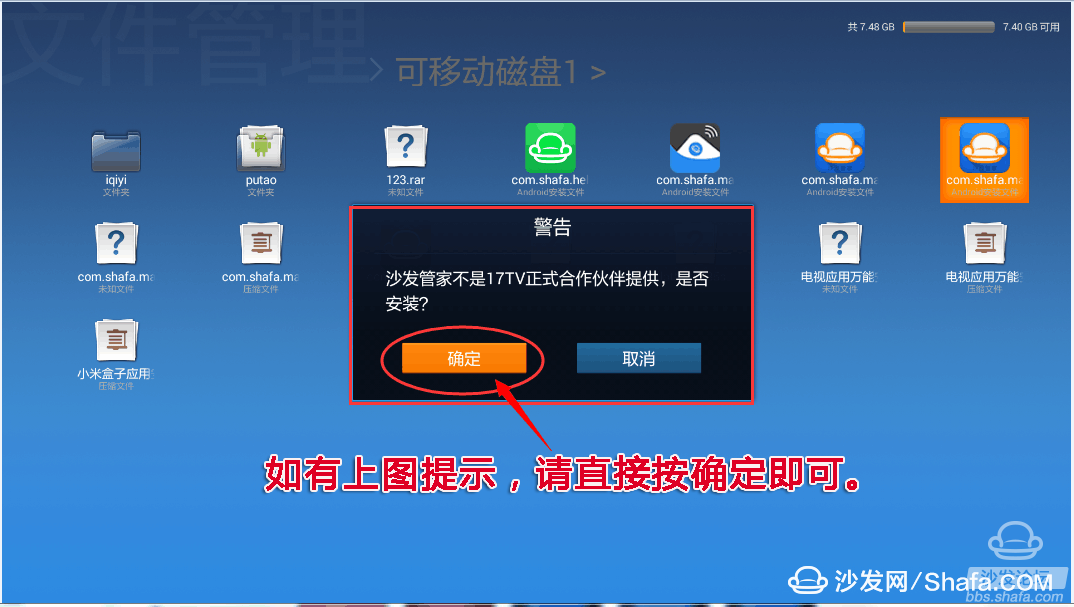
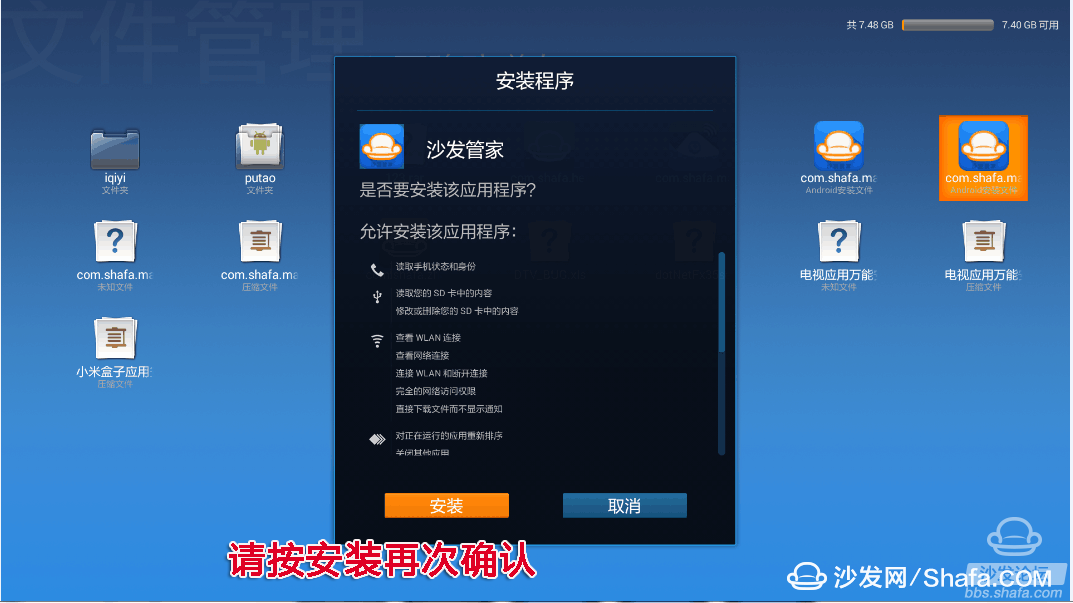
7, the installation is complete, you can press "Open"

8, Lenovo smart TV installation sofa housekeeper display interface after success
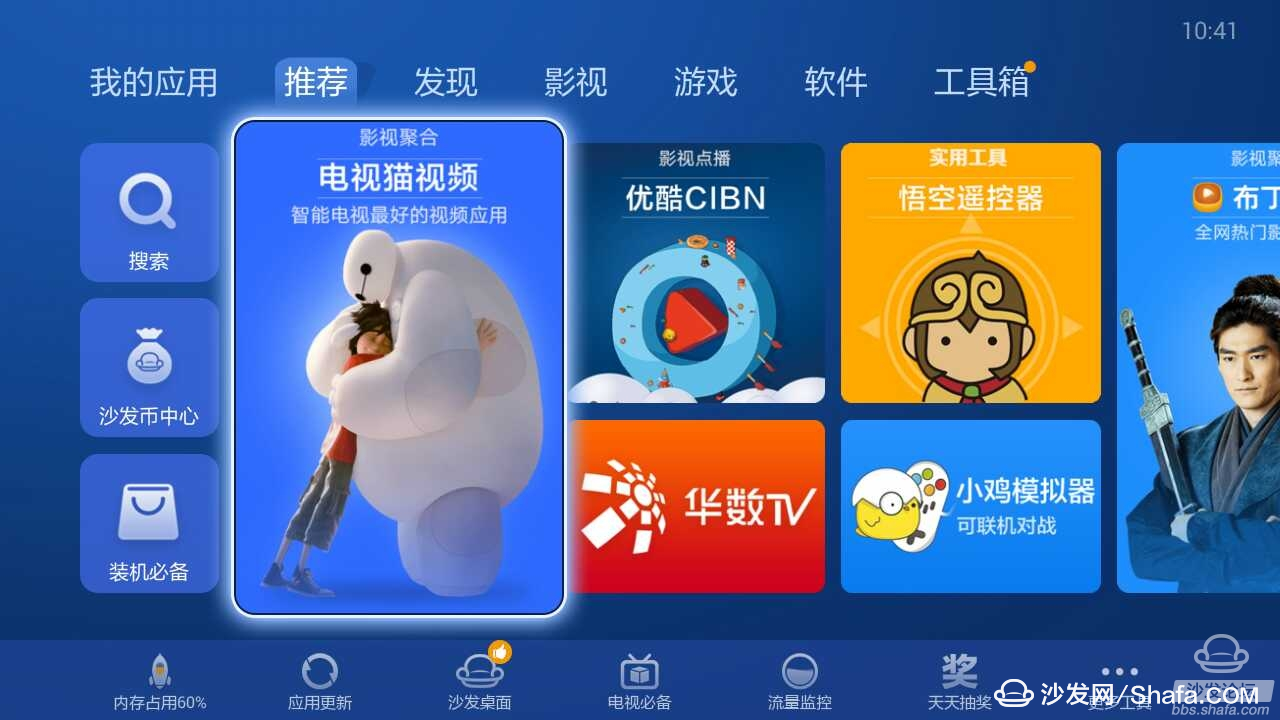
If you still can not read the U disk, it is recommended to format the U disk to FAT32 format (if there are other contents in the U disk, export and then format), or try another U disk.
If the installation fails, restart the device and try again by following the steps (may be useful). Still have questions please add the official QQ group below.
Watch on-demand videos on smart TVs, recommend watching TV live broadcasts, and recommend HDP live streaming. For more interesting content, please use Tencent video TV, TV, Fun smart TVs and boxes, and more exciting content on the sofa.